User Guide
Claiming a business
1. If your business has been input via an admin you will need to claim your business. To do this find your listing under the Business Directory.
You can suggest a new category to be added to the directory if you thinks yours doesn’t fit. Please email us via the contact page with your suggestion and we will try to add it. We will email you once this has been done.
2. Click the blue Claim Listing button in the top right hand corner of your listing.
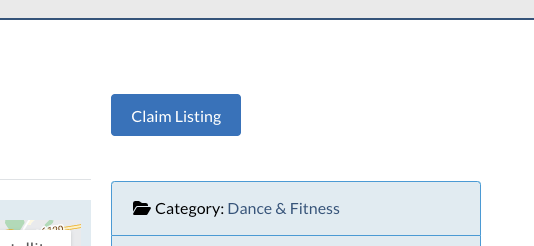
3. Fill out your details and click the Send button.
4. Your listing will be reviewed by an admin. Once your listing is approved you will receive a confirmation email.
Adding Business or Event
1. If your business has not already been added to the directory you will first need to register for an account.
You can add Events without adding a business to the directory please register for an account to add your event.
2. Once registered log in to your account.
3. To add your business or event click on the Add Business or Add Event button.
4. Fill out your business/event details.
After adding your address details click the blue ‘Set Address On Map’ button. This will ensure that your address details are saved correctly.
At the bottom of the page if you are business owner you to click the ‘Business Owner/Associate?’ checkbox to claim your business listing.
5. You can preview your listing before submitting your business/event for review.
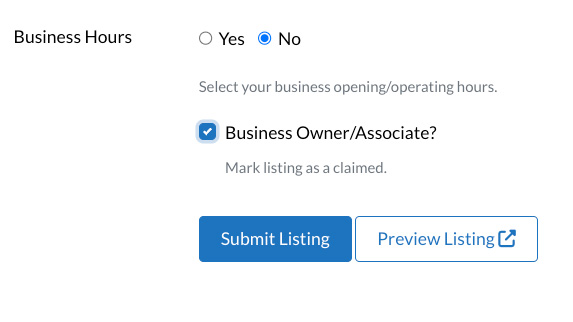
6. Once you have clicked the ‘Submit Listing’ button your business/event will need to be approved by an admin. You will receive and
email once your listing has been approved and published.
7. To edit your business/event lisiting click on the button ‘My Profile/Businesses’.
8. Your business/event will be listed under the listings tabs.
9. To edit the listing click on the 3 vertical dots and a pop up box will appear which says Edit. Click Edit to update your listing.
Click Delete to delete your listing.
It will also show the status of your listing: Published or Unpublished.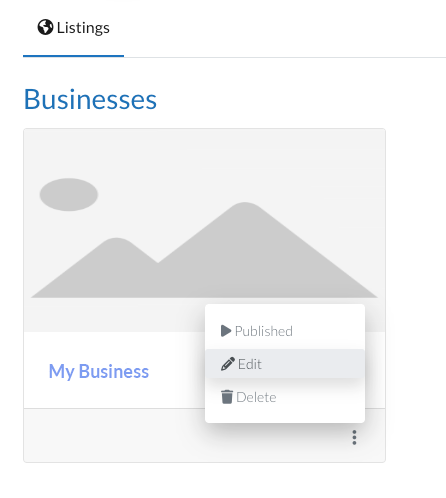
Image upload sizes
Logos & Photos – the following formats can be uploaded: jpeg, jpg, gif, png & webp.
Logo Size – Your logo should be square and a minimum of 800px width x 800px height at 72dpi.
If you cannot edit your logo size you can email it us and we will edit it for you and upload it. Email your logo to admin@wilsden.org.uk
Photos – should be a minimum of 800px width, there is no minimum for height.
All images must be under 2mb in size.
If images are uploaded smaller than these sizes they may appear pixelated.
Using the directory
Businesses can submit a Business listing if they reside in Wilsden and Harecroft or serve the Wilsden and Harecroft area. This also applies to Event Listings.
You can view Businesses under the Business Directory menu item.
You can view Events under the Local Events or Events Calender menu item.
The Events Calender will be highlighed when there is an event on a day.
You can delete your account or change your details at any time by logging in. On your account page there is the option to delete your account, change your password and update your details.
For any enquiries/questions related to the directory please email us via our contact page